組織構造
How to use Organizational structure
ビデオチュートリアル
概要
設定方法
使用方法
Dashboard widget
部下をフィルター
部下から CRM エンティティの表示権限を継承する
コーナー状況
概要
Organizational structure is a form of a tree hierarchy where every user in the organization, except the top one (CEO), is subordinate to a single another user. This arrangement helps define how activities such as task allocation, coordination, and supervision are by standard directed toward the achievement of organizational aims. It also determines who is eligible to approve vacation requests submitted by users.
設定方法
に行く Administration >> Plugins >> Organisational chart - 構成、設定
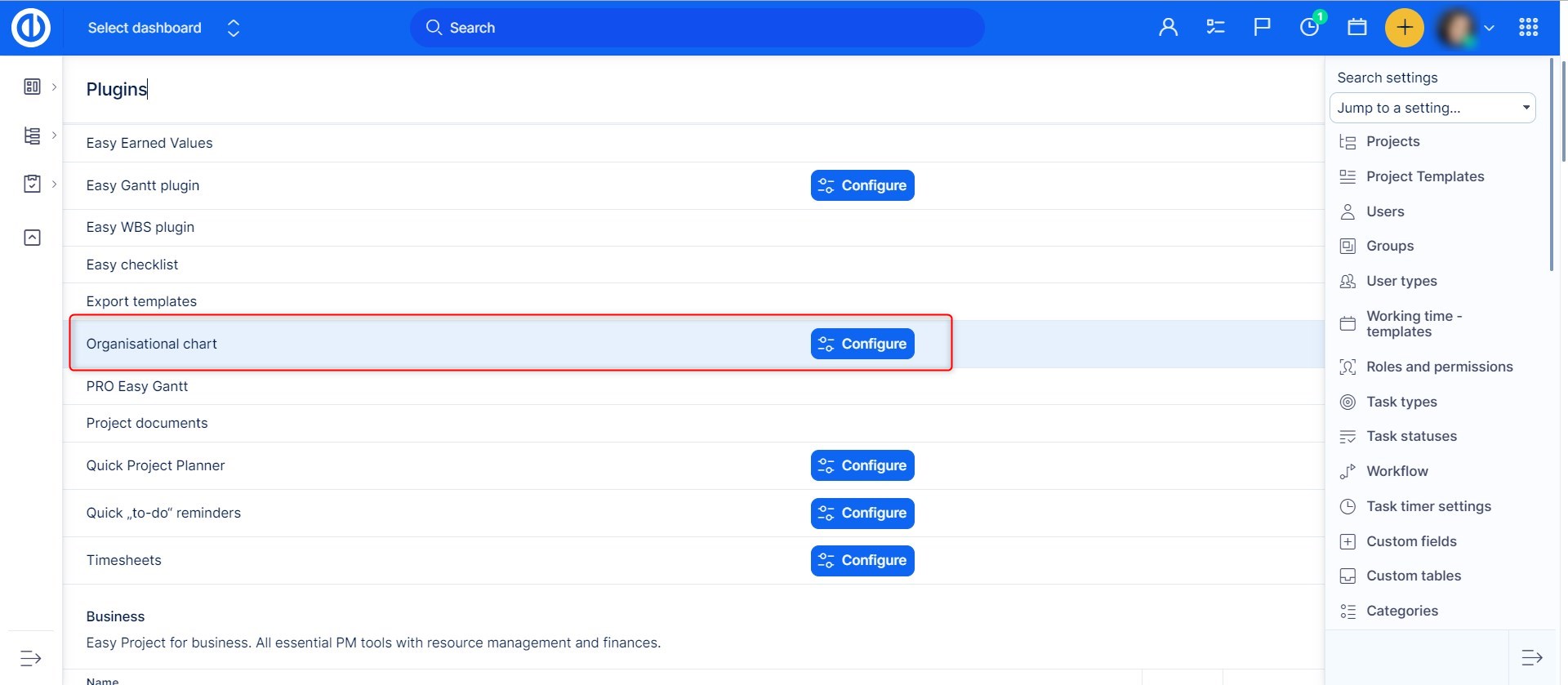
[構成]ボタンをクリックすると、ノード幅、タイプ(ルート、親、ワーカー)で区別されるノード背景色、アバターを表示するかどうか、共通フィールド、カスタムフィールドなど、プラグインのいくつかの基本機能を設定できます。 、およびユーザータイプ。 変更を保存するには、[設定の更新]ボタンをクリックします。

使用方法
Go to Global menu (or Administration) >> Users >> Organisational chart
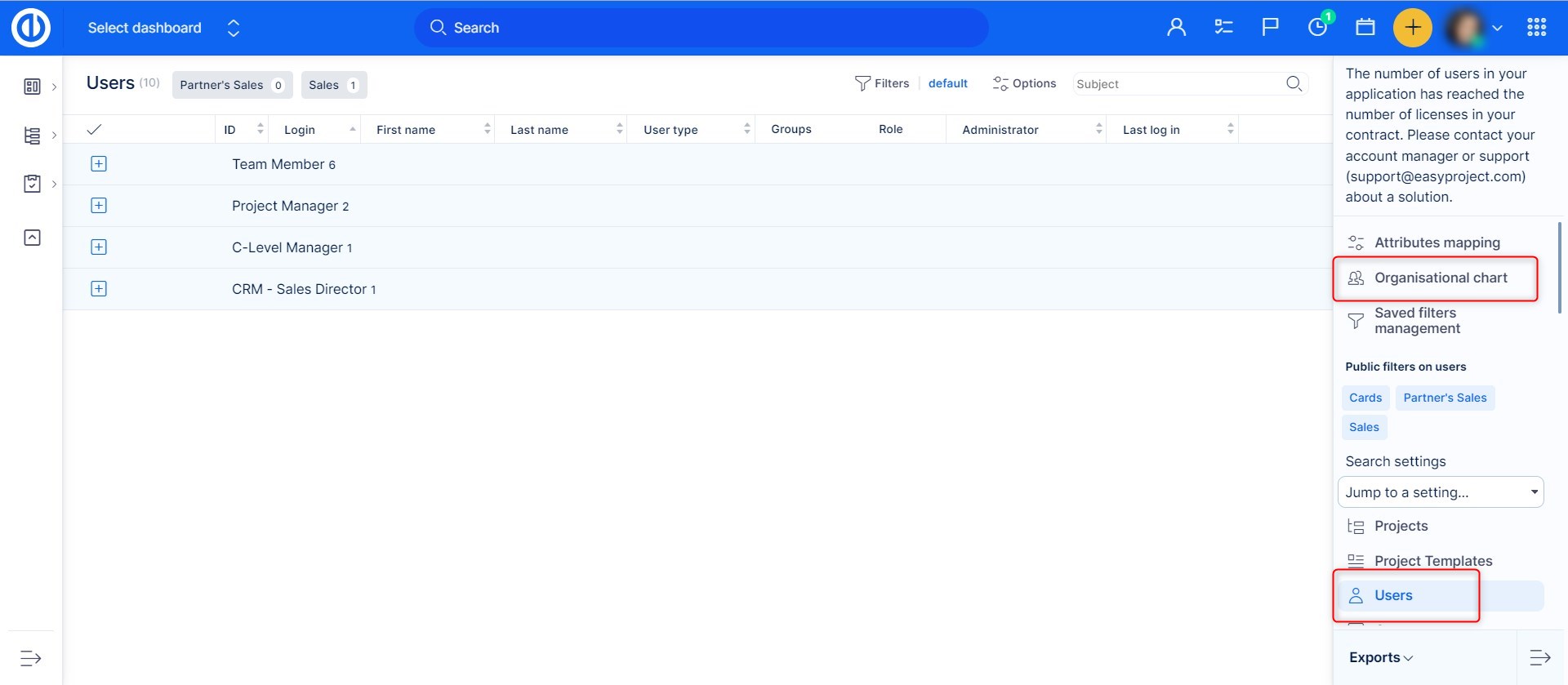
On the right side, there is a list of users who are not yet linked to their supervisor. In the first step, drag the one user who has no supervisors (typically CEO) and drop him into the empty space of organizational structure. He represents the top of the organizational tree structure. To create the second level of management, simply continue by dragging his direct subordinates (typically managers) and drop them right on CEO in the structure. That will automatically create a relationship (link) between the two, indicated by a connecting line and color distinction as pre-defined in the plugin configuration. Then proceed with creating a third level of the structure by dragging other users from the list and dropping them on managers in the structure. The tree structure supports an unlimited number of levels.
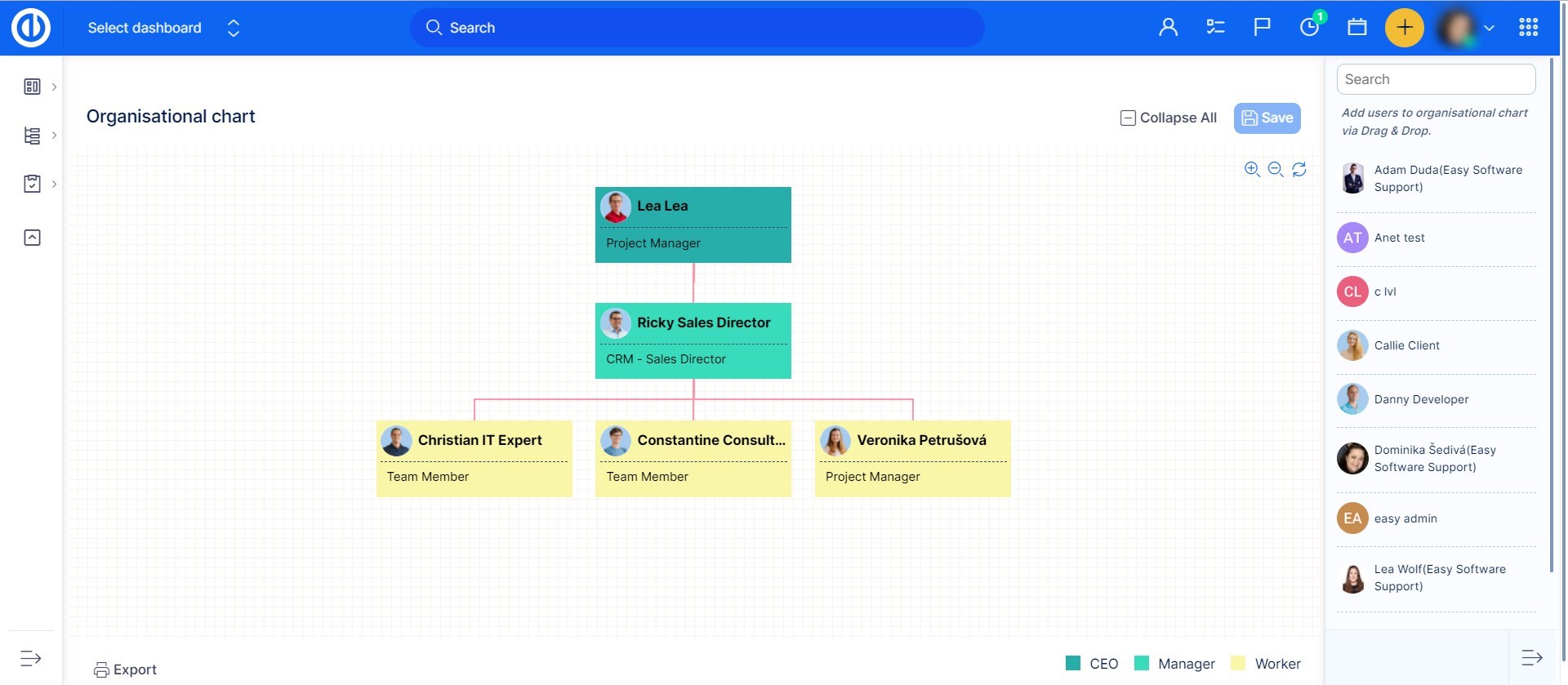
Just as simply you can remove a user from the structure. Just drag and drop him back to the list. Please note that you cannot remove a user from the structure if any subordinates are linked to him, so you need to remove his subordinates first. To change supervisor of a user, just move him to another user. In this case, all linked subordinates will also be moved accordingly. A supervisor can be linked to a subordinate also from his user profile where is a field called "Supervisor" with a clickable word "nobody" once you click on the name, you will be redirected to the Organizational chart, where you can set the supervisor.
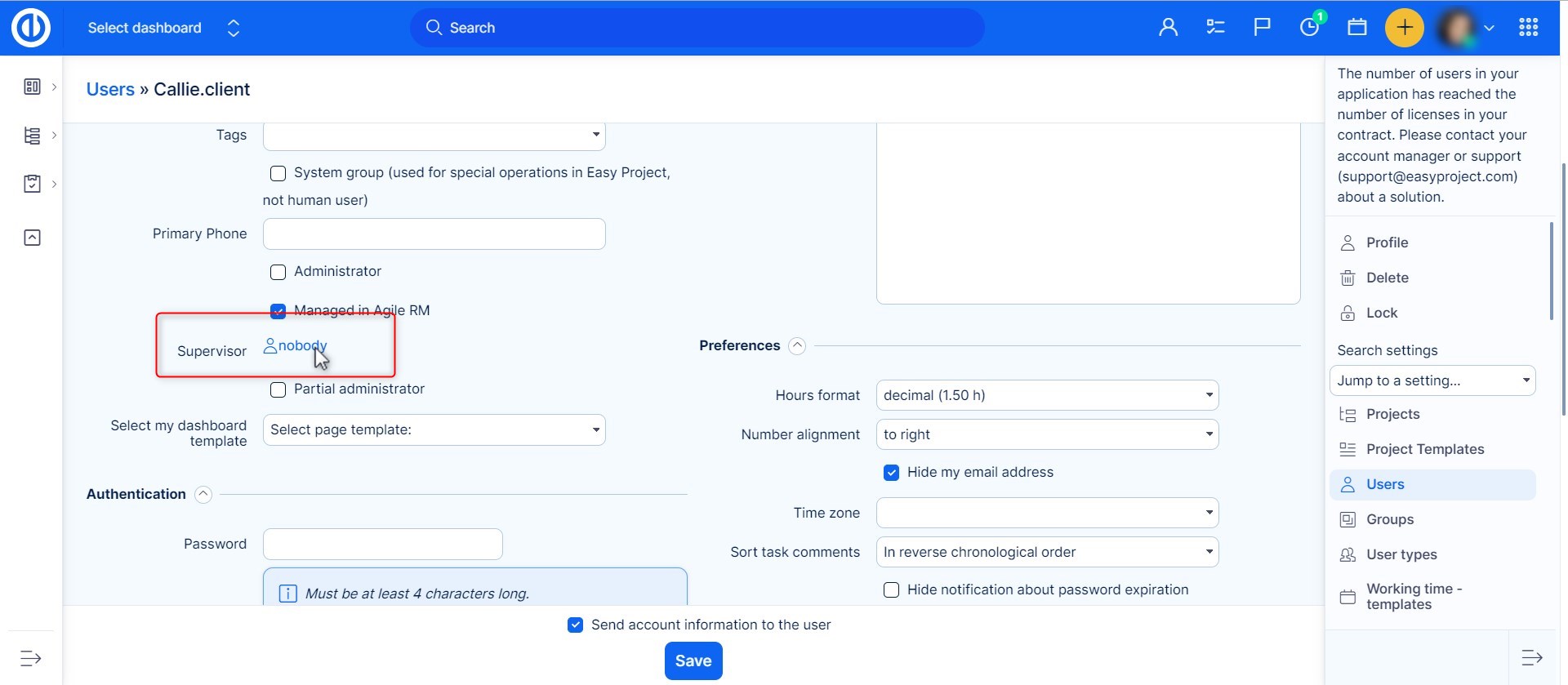
Dashboard widget
Organizational structure is also available as a widget to add on your dashboard. Just click on the "Customize this page" button down on the left and select the widget from the list. Don't forget to save the settings.
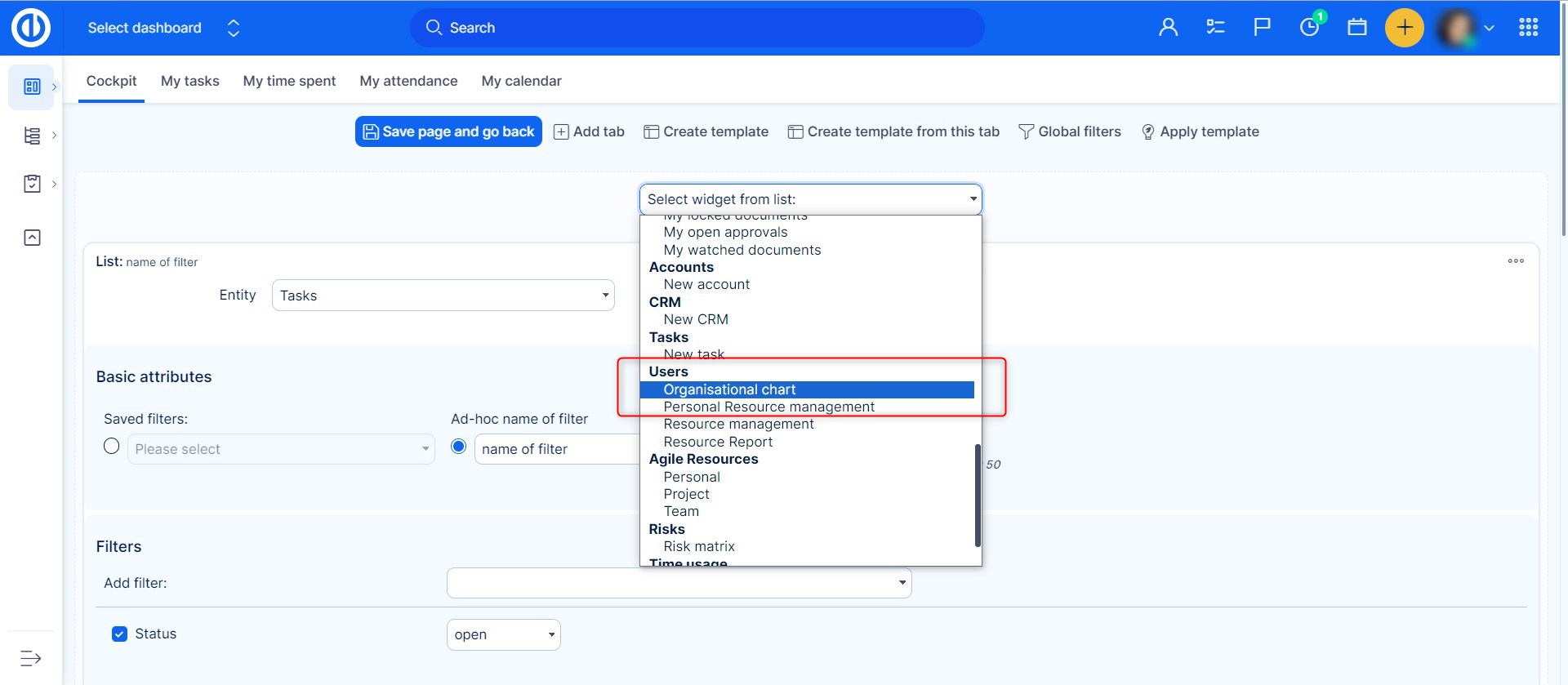
結果は次のようになります。
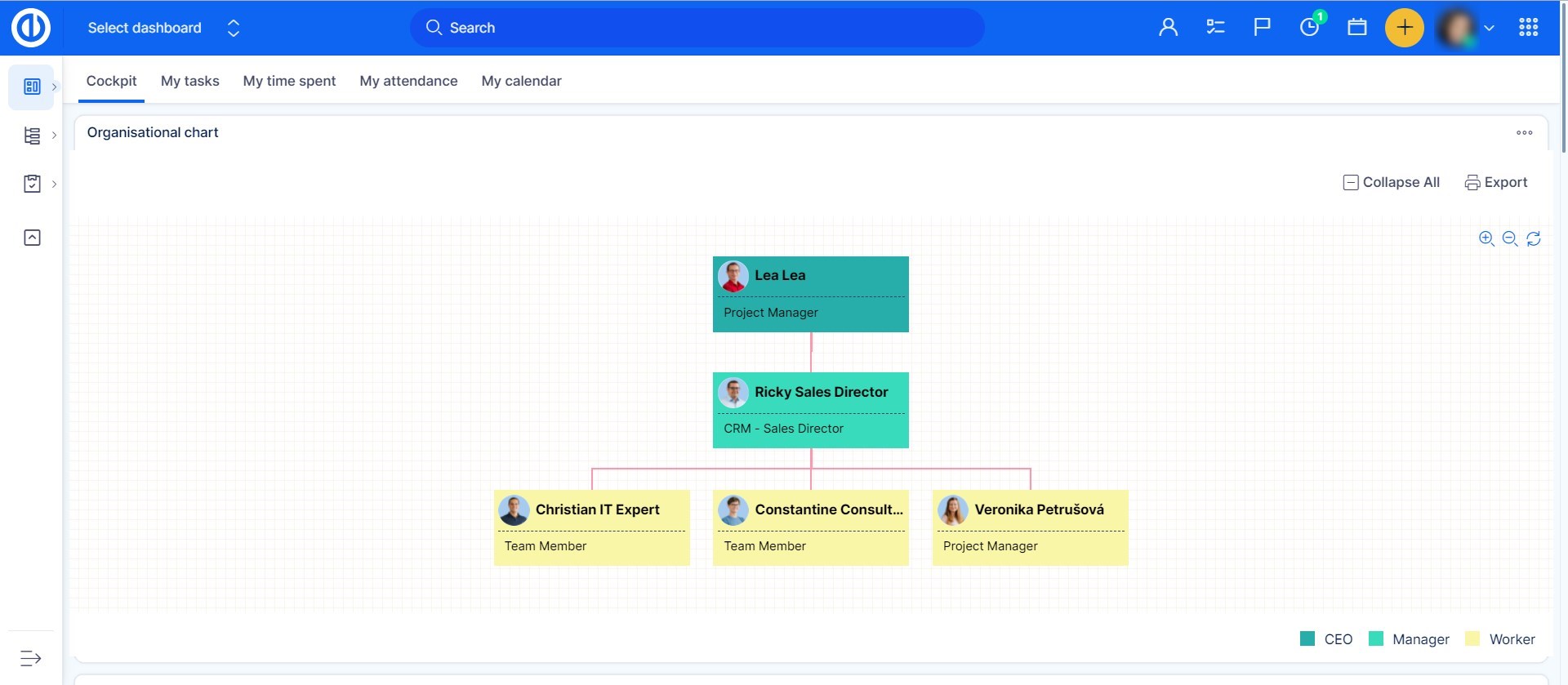
部下をフィルター
ユーザーリストに載っていて、部下だけを表示したい場合は、<を使用してユーザーをフィルタリングするだけです。 >フィルターリスト。
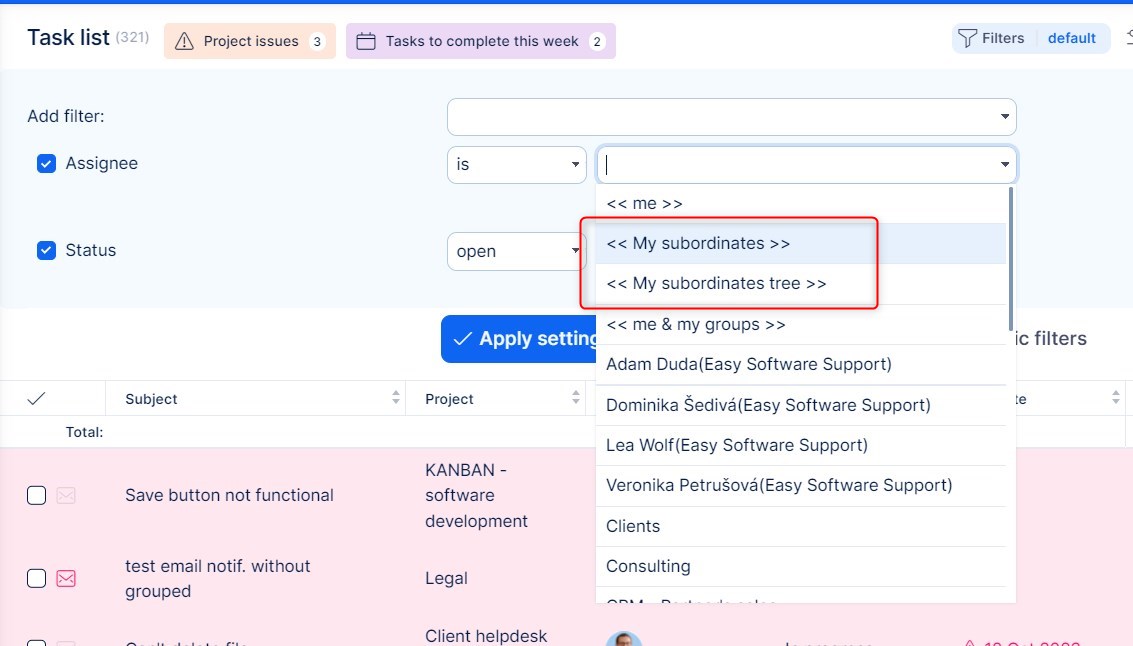
部下から CRM エンティティの表示権限を継承する
組織図やCRMのアクティブユーザーに便利な機能です。
- 管理 >> プラグイン >> 組織図 - 構成
- 共有アクセスを許可する
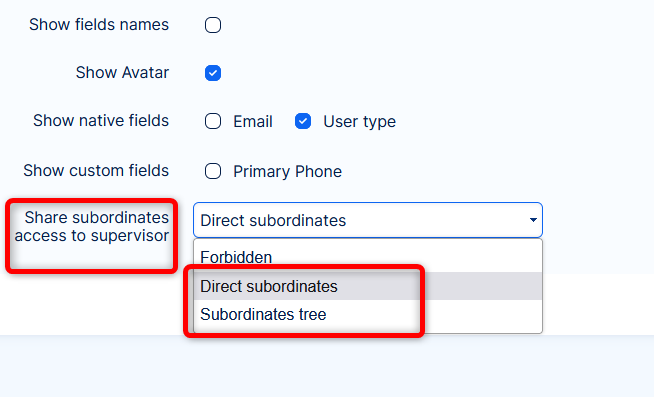
- スーパーバイザーは、CRM エンティティ (リード、機会、アカウント、およびパートナー) にもアクセスできます。
注意:
- 共有は以下にのみ適用されます 詳しく見る 権限 => 管理は共有できません。スーパーバイザーに対して明示的に有効にする必要があります。
- 共有では、部下のロールの表示設定が考慮されます。
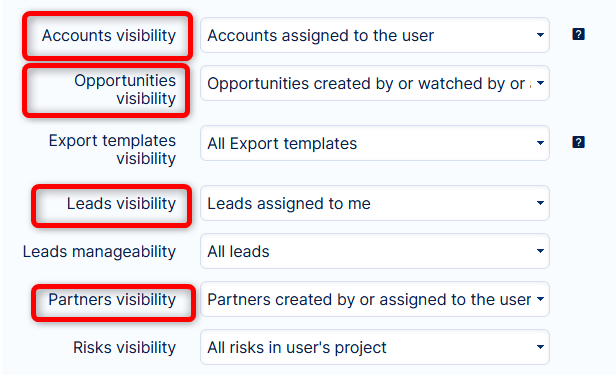
コーナー状況
- External users are excluded from Organizational structure and as such cannot have a supervisor selected in the user profile.
